Before you begin this guide, you should have a regular, non-root user with sudo privileges configured on your server. You can learn how to configure a regular user account by following steps 1-4 in our initial server setup guide for Ubuntu 14.04.
Step One: Install Nginx
We can install Nginx easily because the Ubuntu team provides an Nginx package in its default repositories. Since this is our first interaction with the apt packaging system in this session, we should update our local package index before we begin so that we are using the most up-to-date information. Afterwards, we will install nginx:
sudo apt-get update
sudo apt-get install nginxYou will probably be prompted for your user’s password. Enter it to confirm that you wish to complete the installation. The appropriate software will be downloaded to your server and then automatically installed.
Step Two: Check your Web Server
You can access the default Nginx landing page to confirm that the software is running properly by visiting your server’s domain name or public IP address in your web browser.
If you do not have a spare domain name, or have no need for one, you can use your server’s public IP address. If you do not know your server’s IP address, you can get it a few different ways from the command line.
Continue reading this guide at Digital Ocean. This article has been used as an example of an Ecko WordPress theme. This work is licensed under a Creative Commons Attribution-NonCommercial-ShareAlike 4.0 International License.

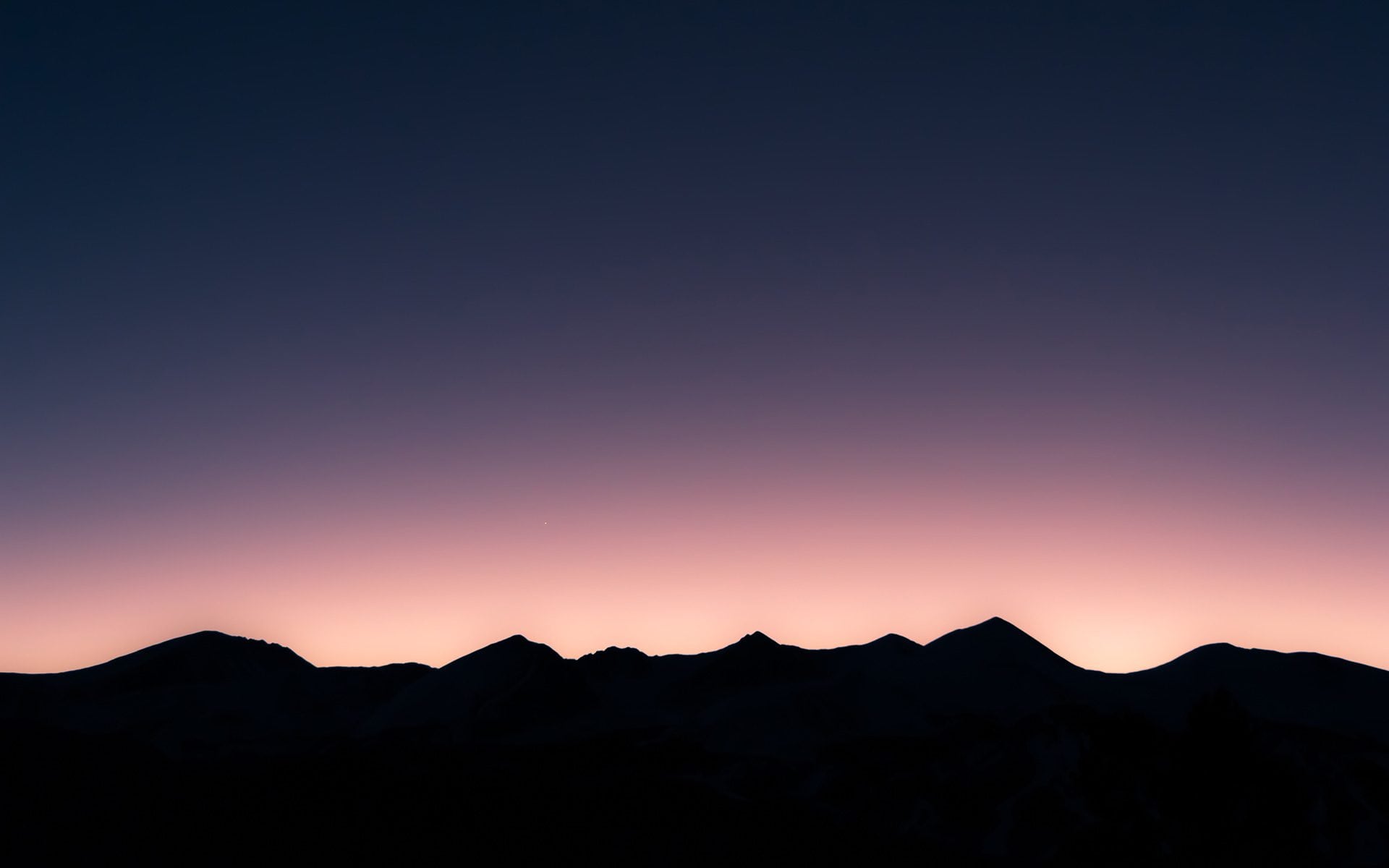

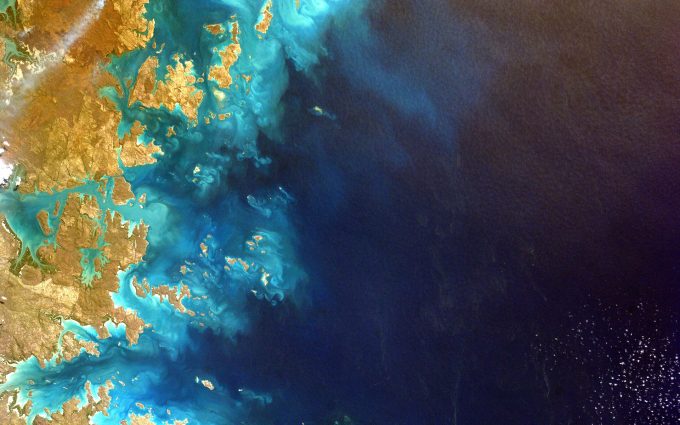
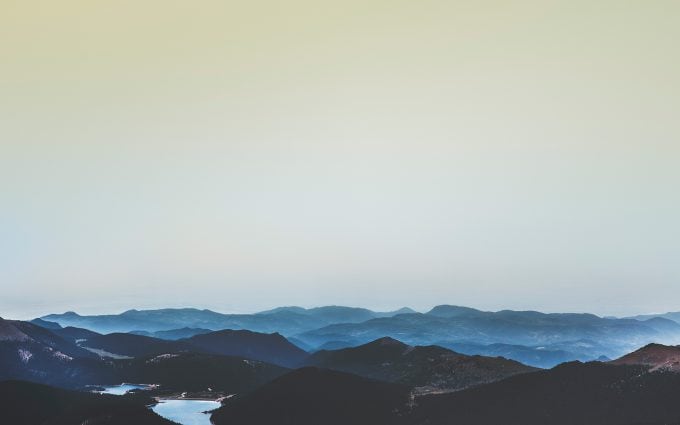

Comments which are made by the author are marked with the ‘Author’ tag, such as this one. Replies to posts are indented. Disqus comment support can be enabled via the theme options as an alternative to the default WordPress comments.